Written by: Daniel Ruten
Professional editors are always on the lookout for ways to optimize their workflow. The editing and proofreading company Scribendi has introduced a new proofreading tool called Scribendi AI that offers editors an easy and efficient way to check for English textual errors. Integrating such tools into your workflow can significantly enhance editing speed and productivity.
This post will explain how to customize Scribendi AI to best suit your needs.
What is Scribendi AI?
As an add-in to Microsoft Word, Scribendi AI makes it easy to double-check text for errors and potential improvements without disrupting your editing workflow. It offers suggestions for revisions that you can easily review and either accept or ignore.
An Advanced Editing and Proofreading Tool
In recent years, various grammar error correction and editing tools have evolved to aid writers in revising their work. Some of these, such as Grammarly, have integrated machine learning methods to increase the effectiveness of revisions by not only correcting overt errors but also suggesting improvements to writing. However, few of these tools have employed deep learning—an advanced form of machine learning modeled after the human brain.
The Grammar Check, one of the most in-demand features of Scribendi AI, uses a deep learning methodology based on a large dataset of the work of Scribendi’s human editors over the years. The proofreading tool is thus trained to suggest error corrections and improvements to a text that a human editor would make. The Grammar Check’s unique dataset and methodology set it apart from similar editing tools and make it particularly suited to professional editors. Its customizable options and features allow you to go even further in tailoring the tool to your specific needs.
Customization is Important
The Grammar Check has various settings and features that can be enabled or disabled depending on the type of document you’re working on and what kind of suggestions you’re looking for. These settings can be easily changed in the tool’s interface from one document to another. For instance, you can change the Grammar Check’s dialect settings to suit the needs of each individual document.
Dialect Options
One frequent downside of professional editing tools is that English dialect options are hidden deep down in the settings. If you’re a freelancer working for a global clientele, it can be more trouble than it’s worth to dig into the settings and change the style of English each time you start editing a new document.
In the Grammar Check, changing the dialect is fairly straightforward.
When a document is open in Microsoft Word, all you have to do is press the Grammar Check button on the Scribendi toolbar. Then, the Grammar Check pane will appear on the right side of your screen. Simply choose the dialect at the top of the pane by toggling through four options: American, British, Canadian, and No Dialect.
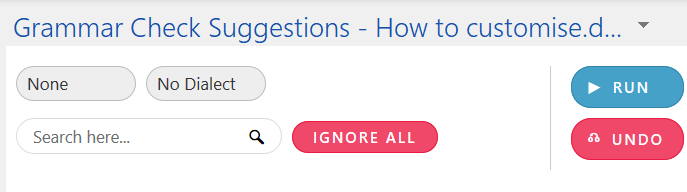
The “No Dialect” option
Press “Run” to run the Grammar Check on the document and return suggestions. The tool will check for dialect-specific spelling in addition to providing machine learning–based grammatical error corrections and suggestions for improvement.
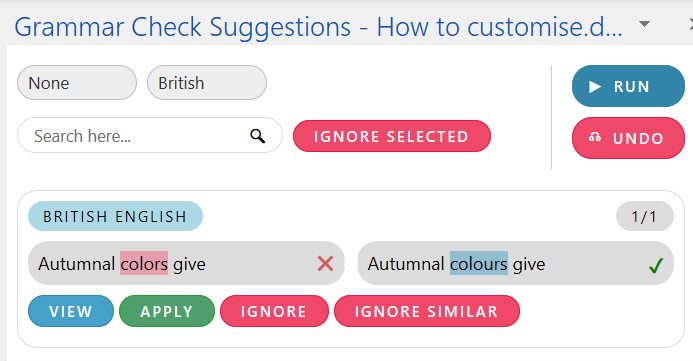
An example of a dialect suggestion
This setting helps catch those small but notable inconsistencies that can often take up your time while doing a second pass on a document.
Commas
By default, the Grammar Check will not check for the presence of the Oxford or serial comma. Changing the setting from the “None” option to “Oxford” will have the Grammar Check screen for the absence of Oxford commas in lists and suggest adding them. Alternatively, selecting the “Omit Oxford” option will have the tool check for the presence of the Oxford comma in lists and suggest omitting them.
Creating Editor Rules
The “Editor Rules” option allows you to make your own custom rules and let the Grammar Check scan the text and apply suggestions based on them. To create rules, click “Editor Rule Manager” and then “Create.” You will then be able to write a series of rules in the following format:
Find Expression> Replacement expression
For instance, you might want to flag commonly misused phrases that you encounter while editing. So, you might create an editor rule file with the following text:
intensive purposes > intents and purposes
deep-seeded > deep-seated
baited breath > bated breath
sneak peak > sneak peek
The next time you run the Grammar Check, it will check the text for your chosen words and phrases and suggest your specified replacements. The Grammar Check’s machine learning model will catch many usage errors by itself, but creating custom rules can offer further flexibility. This is particularly true if you wish to correct less obvious usage errors that you often encounter in your work.
Conclusion
Using a proofreading tool can significantly enhance your editing efficiency and productivity. In addition, customization can ensure that this tool helps you in the exact ways you desire. Now that you know how to use Scribendi AI and change its various settings, you can effectively integrate this professional editing tool into your workflow.
Try Scribendi AI for Free
Scribendi AI has a one-month free trial and is currently available to download through the website.
Try Scribendi AI for Free
About the Author
Daniel Ruten is an in-house editor at Scribendi. He honed his academic writing and editing skills while attaining a BA and MA in History at the University of Saskatchewan, where he researched institutions and the experiences of mental patients in 18th-century England. In his spare time, he enjoys producing music, reading books, drinking too much coffee, and wandering around nature.